Apple Pencil vs Apple Pencil 2: What’s the difference between the two styluses?
Is Apple’s second-generation Pencil worth the extra cash? We pit the Apple Pencil vs Apple Pencil 2.

Apple Pencil vs Apple Pencil 2 – it’s a question on the mind of many pondering which iPad to buy. Why? Well, if you want to use Apple’s popular tablet for drawing, note-taking, image editing or anything else vaguely creative, you’ll want an Apple Pencil to pair with it.
Apple’s styluses are among the best sketching options out there, especially for drawing directly onto a display. In fact, we rate them so highly, the Apple Pencil 2 made the top spot, along with the iPad Pro, in our roundup of the best tablets with a stylus.
There are two versions of the Apple Pencil. The original first generation Apple Pencil was released in 2015, and is still on-sale today. The Apple Pencil 2 was released in late 2018, and is the most up-to-date model in this small line-up.
So which one should you go for? That’s what our Apple Pencil vs Apple Pencil 2 article will help you determine. Once you’ve decided, be sure to head over to our best cheap Apple Pencil deals post for the lowest prices. Or if you want to compare other stylus options, check out the best Apple Pencil alternatives.
Apple Pencil vs Apple Pencil 2: Price and compatibility
There’s a good chunk of difference when you look at the price of the Apple Pencil vs Apple Pencil 2, though that’s just the start of the price gap overall. The Apple Pencil 1st gen costs £89/$99. The Apple Pencil 2 costs £119/$129.
However, when we talk about choosing between which Apple Pencil you’ll go for, what we’re ultimately discussing is which iPad you’ll go for, because each iPad model supports only one of the two Pencil options (check out our iPad model list if you’re unsure which tablet to go for). And that obviously affects the overall price hugely.
The original Apple Pencil is supported by the iPad 10.2-inch (2019), iPad mini (2019) and iPad Air (2019) from the current line-up.
It was also supported by previous iPads, including the iPad 9.7-inch (2018), iPad Pro 12.9-inch (2017), iPad Pro 10.5-inch (2017), iPad Pro 9.7-inch (2016), and iPad Pro 12.9-inch (2015).
The Apple Pencil 2 is currently supported by the newest 4th generation iPad Air (2020), the first generation 11-inch iPad Pro (2018) and later and the iPad Pro 12.9-inch third generation (2018) and later – including the brand new iPad Pro M1 2021 models.
This gives the original Apple Pencil the broadest range of options for different screen sizes and budgets. The cheapest you can buy a new iPad plus Apple Pencil is £438/$428 – that’s the 10.2-inch iPad plus Apple Pencil 1st gen.
To get an Apple Pencil 2, you’re looking at a minimum of £868/$928 – that’s for the 11-inch iPad Pro (2021) plus Apple Pencil 2nd gen.
Of course, you get a much more powerful device for that extra cost, with vastly improved screen quality, and a USB Type-C port for attaching external storage or a 4K display easily. But our point here is still that the cost consideration goes beyond the price of the stylus.
For more info on both styluses, read our Apple Pencil review and our Apple Pencil 2 review.
Apple Pencil vs Apple Pencil 2: Design & ergonomics
The two Apple Pencil models are very similar overall in design, but with a few tweaks worth knowing about. They’re both 8.9mm in diameter, though the original Apple Pencil is totally circular, while the Apple Pencil 2 has a flat edge.
The flat edge obviously helps to avoid it rolling away (see our how to avoid losing your Apple Pencil if that was a problem for you.). The original Apple Pencil actually had some weighting in it stop it rolling off, but it wasn’t a foolproof system – naturally, a flat edge does it better
The first Apple Pencil has a glossy plastic finish, much like the case of AirPods. And like other glossy plastics, it tends to pick up grease and fingerprints pretty strongly, which can affect the quality of your grip.
The Apple Pencil 2 has a matte finish that feels a lot like a wooden Pencil – it’s nicer in the hand, and is easier to keep a good hold of even without a tight grip.
The 8.9mm size of both is good for ergonomics, especially compared to the smaller stylus you get with Samsung’s tablets, for example. They’re easy to hold comfortably for fairly long periods, especially since they both weigh 20.7g. They feel, really, just like any other pencil.
We know some may prefer the thicker units on offer from the likes of Wacom, though there are sleeves you can buy to convert the Apple Pencil to feel thicker, such as this affordable silicone grip holder.
One small extra thing in the Apple Pencil 2’s favour: you can get it engraved for free if you order online.
Apple Pencil vs Apple Pencil 2: Performance
The good news about both Apple Pencil models when it comes to drawing performance is that they’re identical, so you don’t miss out on drawing capability whichever one you go for.
Apple hasn’t confirmed the level of pressure sensitivity in either Pencil model, which is a little frustrating, but neither has ever felt lacking for finessed and nuanced artwork, so we can live with a bit of ambiguity.
They both support tilt and rotation detection while drawing, and when combined with the good pressure detection, they’re very versatile for different brush strokes and applications.
When it comes to drawing performance, both Apple Pencil models are identical
They also sample at the same rate, meaning they both have the same low-latency performance… except you do actually get guaranteed lower latency from the time you move your hand to the time you see the results on-screen when using Apple Pencil 2 with a compatible iPad Pro. But that’s because of the iPad Pro’s 120Hz screen (meaning that it refreshes the display 120 times per second), not because of anything the Apple Pencil does. Every other iPad currently sold by Apple has a 60Hz screen.
The 2017 iPad Pro models also had 120Hz screens, and worked with the original Apple Pencil, so they also offer this lower latency, but they’re not on sale anymore. If you’re buying an iPad today, every iPad that supports the original Apple Pencil will have marginally higher latency due to their screens, while the iPad Pros offer the best possible drawing experience due to this advantage alone.
The Apple Pencil 2 does actually have one technical advantage, but it’s not directly to do with drawing: it has a button. It’s not a physical button, but rather you can double-tap the flat edge with your finger. You can choose what this does by default: switch between current tool and eraser; switch between current tool and the last-used tool; show the colour palette; or nothing, if you prefer.
That’s the default, as we said, though individual apps can give you different options within the app: art studio ProCreate and audio editor Ferrite both offer other handy functions you can apply there instead, that apply only within the app (see our round-up of the best iPad Pro apps for more). The original Apple Pencil has no equivalent option.
Apple Pencil vs Apple Pencil 2: Storage and charging
The Apple Pencil 2 has a huge edge when it comes to storage. It attaches magnetically to the side of the iPad Pro, and connecting it this way also charges it wirelessly. It’s hard to overstate how much more usable this makes the Apple Pencil 2 than its predecessor purely from a usability point of view.
Not only is it always to hand – if you’ve got your iPad within reach, you’ve got your Pencil within reach – but it’s been topping up its charge while it’s there, ready to go at a moment’s notice. It’s so seamless, and reduces friction, helping you get straight into being creative and productive before you lose your thread.
For the Apple Pencil 1st gen, there’s no official storage solution directly on devices. It will attach magnetically to some covers, but not with a very strong grip. Apple made some iPad sleeves that include a storage section for the Pencil, which work well enough, but were very large and unwieldy overall. There are third party cases and folios too, of course, but you’ll have to see if there are any that suit you.
The original Apple Pencil is also more annoying to keep charged. It has a male Lightning connector on the end (covered with a cap that can get lost, though it stays on fairly well), which can be plugged into your iPad’s Lightning port to charge (this is also how you pair it with the iPad). The strange, long shape this forms is the very definition of inelegance, and also leaves the Pencil prone to getting knocked and snapping its connector. However, it can charge quite quickly: about 15 seconds of charge time can get your around 30 minutes of use.
The Pencil 1st gen does come with a charging adapter in the box, though: a converter, so that you can use a normal Lightning cable to charge the Pencil. As long you’re diligent about plugging it in regularly, this would be a much better way to go about it.
Apple doesn’t give battery quotes for the Pencil models, but talked of the 1st-gen version offering around 12 hours. That model has also proven to hold its charge well when not in use, which is important, since it doesn’t get charged as easily.
The 2nd-gen Apple Pencil hasn’t had any problems lasting for long drawing sessions for us, but its battery life is also less important, because it can be more easily topped up during the day simply by popping it back on the edge when you respond to emails or stop for a break.
Apple Pencil vs Apple Pencil 2: Tips
Both Apple Pencil models use the same kind of tip, which is fairly hard, and taps firmly against the glass of the iPad. Depending on what kind of stylus you’re used to, you may find this a bit of an adjustment: it’s distinctly harder and louder.
It’s not a problem in any way, but the difference from softer plastic tips or drawing surfaces is quite noticeable. You’d have to try one in an Apple Store to see if you majorly dislike it, but we doubt it would be a dealbreaker.
This hardness does make the tips highly durable. Don’t expect to see much, if any, sign of wear within a year or so, unless you’re trying to use it to make fire.
The 1st-gen Apple Pencil comes with a replacement tip in the box, further guaranteeing longevity from a single purchase.
The Apple Pencil 2 does not come with a replacement tip, which seems a bit cheap of Apple, but then you won’t be needing one for a long time, as we mentioned.
You can buy a replacement pack of tips from Apple: four for £19/$19.
Apple Pencil vs Apple Pencil 2: Which should you buy?
When it comes down to it, the answer as to which stylus is better is simple: it’s the Apple Pencil 2. The matte finish is better suited to being handled by sweaty hands than the original, the extra ‘button’ is useful, and the magnetic attachment with wireless charging is massively superior to the plugged charging of the 1st-gen version.
However, because the actual drawing performance is on a par between them, and because of the major budget considerations around having to buy the most expensive iPad models to be able to use Apple Pencil 2, it’s not such a clear-cut choice in practice.
As is the case with any professional tool, the real answer is to buy the best one that you can afford. If you can justify the iPad Pro and Apple Pencil 2 combination, you absolutely should go for it.
But any of the other iPad models is an excellent drawing instrument too, and though the original Apple Pencil is more unwieldy to charge, it’ll still help you produce your best work, and that’s what it’s there for.
Made your decision? Here are the best Apple Pencil and Apple Pencil 2 prices in your area:
Apple pencil совместимость с устройствами
Узнайте, как создать пару, использования и зарядки вашего Apple, карандаш.

Компания карандаш работает с iPad?
Узнайте, что Apple, карандаш работает с которой на iPad.
Apple, карандаш (1-го поколения)

Если у вас есть Apple, карандаш (1-го поколения), вы можете использовать его с этими моделями iPad:
- воздух iPad (3-го поколения)
- iPad мини (5-го поколения)
- для iPad Pro с 12.9-дюймовым (1-го или 2-го поколения)
- iPad про 10.5-дюймовый
- для iPad Pro с 9,7-дюймовым
- для iPad (6-го поколения)
Apple, карандаш (2-го поколения)

Если у вас есть Apple, карандаш (2-го поколения), вы можете использовать его с этими моделями iPad:
- для iPad Pro с 12.9-дюймовый (3-го поколения)
- для iPad Pro с 11-дюймовым

Не уверены, какой айпад у тебя? Узнайте.

Пара карандашом Яблоко (1-го поколения) с вашего iPad
Если у вас есть Apple, карандаш (1-е поколение), снимите колпачок и подключите его к разъему Lightning на вашем iPad.

Когда вы видите кнопку пара, нажмите на него.
После пары карандашом Яблоко, он будет оставаться в паре, пока вы не перезагрузите ваш iPad, включите режим «в самолете», или пара с другой iPad. Просто пару раз карандаш Apple, когда вы готовы использовать его.
Пара карандашом Яблоко (2-го поколения) с вашего iPad
Если у вас есть Apple, карандаш (2-го поколения), прикрепите Яблоко карандашом к магнитному разъему на боковой стороне iPad Pro, на такой:
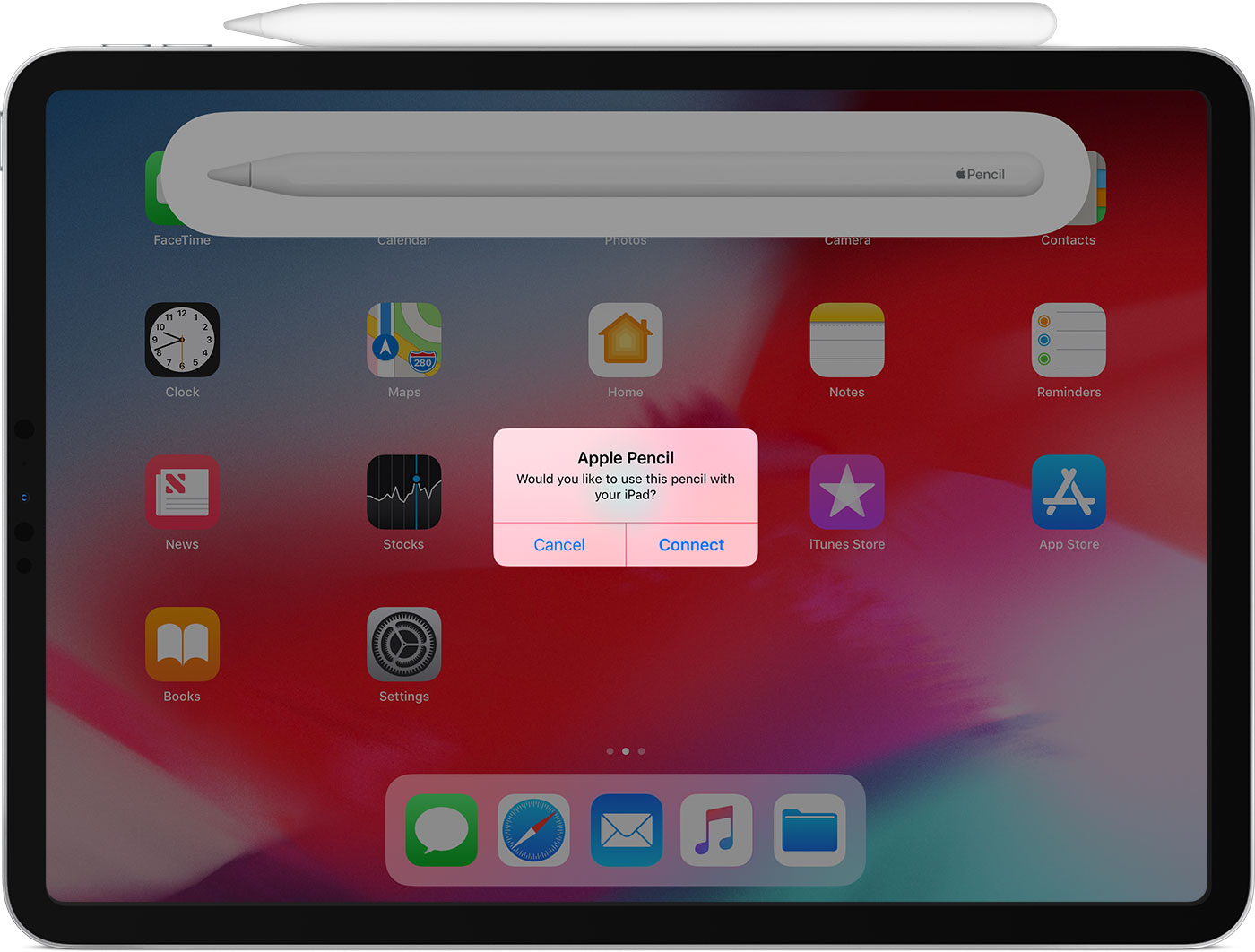

Используйте Apple, Карандаш
Вы можете использовать яблоко карандашом писать, разметки и рисования с помощью встроенных приложений и приложений из магазина приложений. С Некоторые приложения, такие как заметки, можно рисовать и рисовать с карандашом Яблоко.

Нарисовать или эскиз в примечаниях приложения:
- Открыть Ноты.
- Нажмите , чтобы начать новую заметку.
- Чтобы рисовать, нажмите . Если вы не видите , обновите свои заметки. Эскиз, коснитесь , затем коснитесь добавить эскиз.
- Начните свой рисунок или эскиз. Вы можете выбрать один из нескольких инструментов для рисования и цветов, и переключиться на ластик если ошиблись. Когда вы рисуете или эскиз, вы можете наклонить карандаш Яблоко в тени строку и нажмите твердо, чтобы затемнить линии.
Если вы приближайтесь к краю экрана с Apple, карандаш, прошивкой не активировать центр управления, Центр уведомлений, или многозадачность. Вы можете рисовать в любом месте на экране, не прерываться.
На Apple, карандаш (2-го поколения), вы можете дважды нажать на нижнюю часть яблока карандашом, чтобы быстро переключиться на инструмент, который вы использовали последним. Чтобы изменить настройки дважды нажмите, и выберите Настройки > Apple карандаш, а затем выбрать между:
- Переключение между текущим инструментом и ластик
- Переключение между текущим инструментом и использовался в последний раз
- Показывают цветовую палитру
- От
Двойной тап работает только в поддерживаемые приложения, как заметки.

Зарядить ваш Apple, карандаш (1-го поколения)
Для зарядки Apple, карандаш (1-го поколения), подключите ваш настольный компьютер или ноутбук к разъему Lightning на вашем iPad. Вы также можете зарядить его с помощью USB-адаптер питания с помощью карандаша Apple зарядки адаптер, который пришел с вашим карандашом Яблоко. Apple, карандаш будет быстро заряжаться, когда подключен к любой источник питания.

Чтобы увидеть, сколько заряда вашего Apple карандаш оставил, проверьте виджеты просмотра на вашем iPad.
Apple, карандаш (1-е поколение) работает с iPad воздуха (3-е поколение), iPad мини (5-го поколения), iPad Pro с 12.9-дюймовым (1-го или 2-го поколения), iPad про 10.5-дюймового, планшета диагональю 9,7 дюймов и iPad (6-го поколения).
Зарядить ваш Apple, карандаш (2-го поколения)
Для зарядки Apple, карандаш (2-го поколения), 1 Убедитесь, что функция Bluetooth включена на вашем iPad. Затем прикрепите карандаш к магнитным разъемом в центре правой стороне вашего iPad. 2
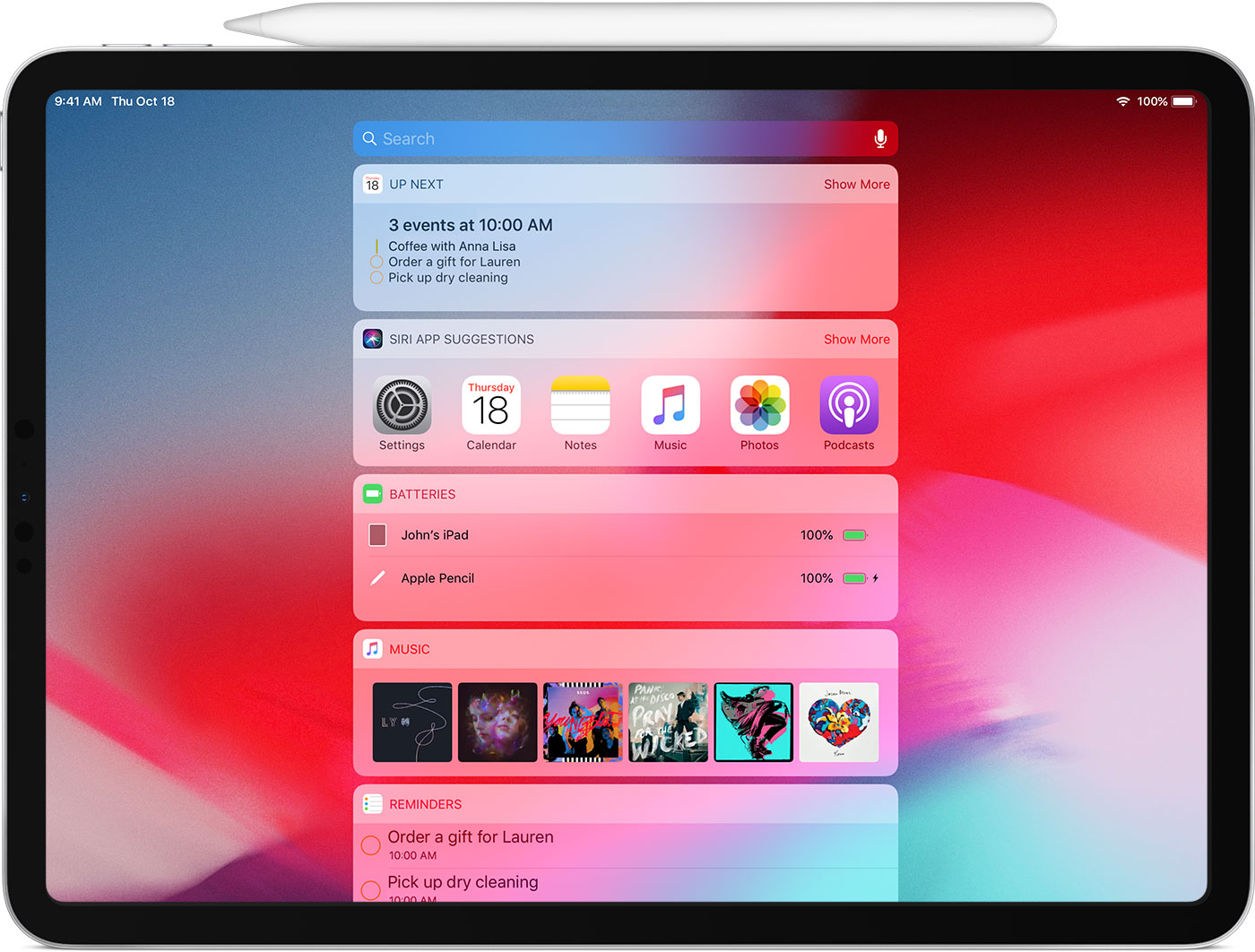
Чтобы увидеть, сколько заряда вашего Apple карандаш оставил, проверьте виджеты просмотра на вашем iPad.
- Apple, карандаш (2-го поколения) работает с iPad Pro с 12.9-дюймовый (3-го поколения) и iPad Pro с 11-дюймовым.
- Если вы зарядки вашего Apple, карандаш (2-го поколения) с iPad Pro и автоматические устройства ввода вашего автомобиля (брелок) рядом, сигнал помехи может помешать вам с разблокировкой вашего автомобиля с помощью брелока. Если это произойдет, вы можете просто переместить ваш девайс от брелока или удалить карандаш от Apple с iPad Pro и храните ее отдельно. Когда яблоко карандашом закончена зарядка, любые полученные помехи прекратятся.

Если ваш карандаш Яблоко не пара с вашим iPad
- Убедитесь, что центр вашего Apple карандаш на магнитный разъем на правой грани устройства.
- Перезагрузите iPad, то попробуйте пару раз.
- Перейдите в Настройки > Bluetooth и убедитесь, что Bluetooth включен.
- На том же экране, ищите в разделе Мои устройства для Apple, карандаш. Если вы видите его, нажмите . Затем коснитесь забыть это устройство.
- Подключите ваш настольный компьютер или ноутбук в вашем iPad и нажмите на кнопку пара, когда он появляется через несколько секунд.
- Если вы не видите кнопку пара, подождите одну минуту, пока ваш карандаш обвинения Яблоко. Затем снова попробуйте подключить ваш настольный компьютер или ноутбук и подождите, пока не увидите кнопку пара.
- Если вы до сих пор не вижу пара кнопок, обратитесь в службу поддержки Apple.
https://www.creativebloq.com/features/apple-pencil-vs-apple-pencil-2
https://apple-rent.ru/2019/08/12/apple-pencil-sovmestimost-s-ustrojstvami/